Remove Unwanted Entries From Right Click Menu
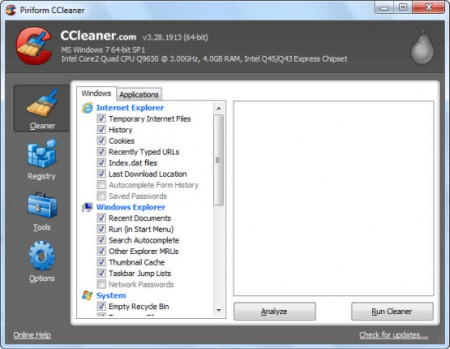
Remove Unwanted Entries From Right Click Menu
If your Right Click Menu is too long and filled with useless applications, than right clicking on any file or folder can take some time and will not be a quick process. As you can see below, My Right Click Menu takes almost full screen and that really irritates me.
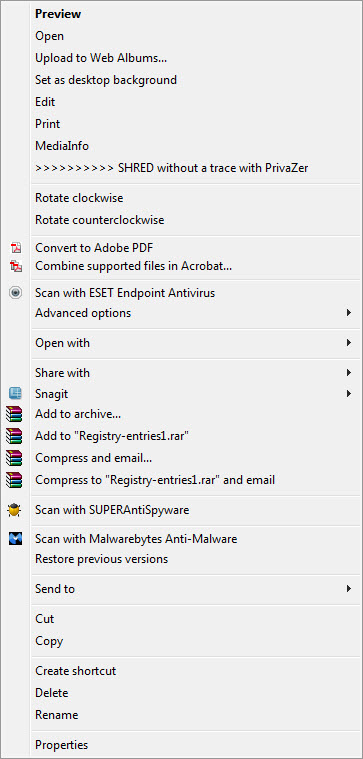
I have to think twice before Right Clicking anything, because it slow down my work and sometimes even freezes computer screen which of course is not a good sign. But don't worry, there is a way to remove those unwanted entries from your Right Click context menu with the help of CCleaner.
Yea, you read it correctly. Though CCleaner is a fantastic software which you can use it for the cleaning of junks, but it has some other cool features as well.
How To Clear Unwanted Entries From The Right Click Context Menu
1. Open CCleaner.
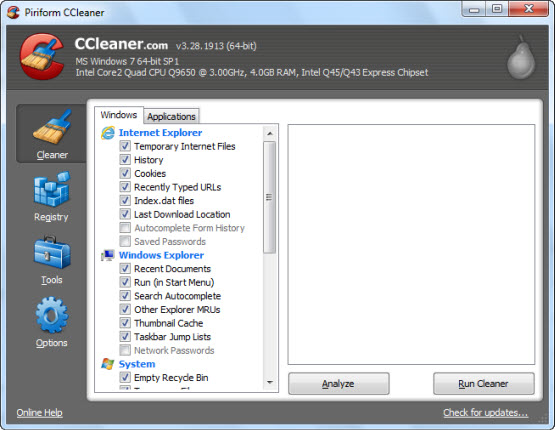
2. Click Tools.
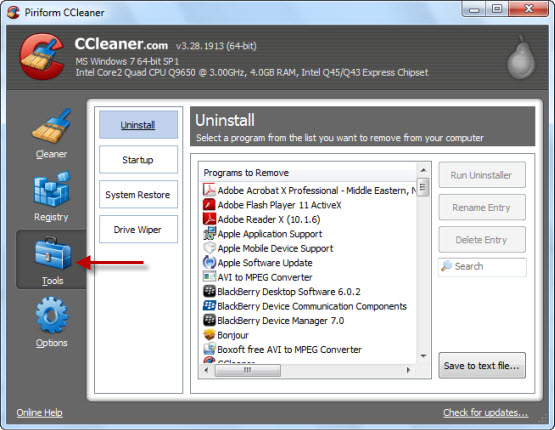
3. Click Startup.
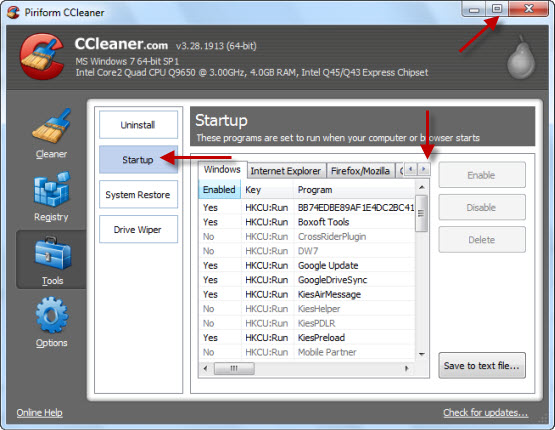
4. Now either maximize your CCleaner program or click small arrow to show you right side menu.
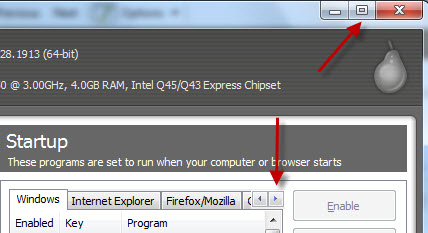
5. At the Context Menu, you can see most of the programs which appear in your Right Click menu.
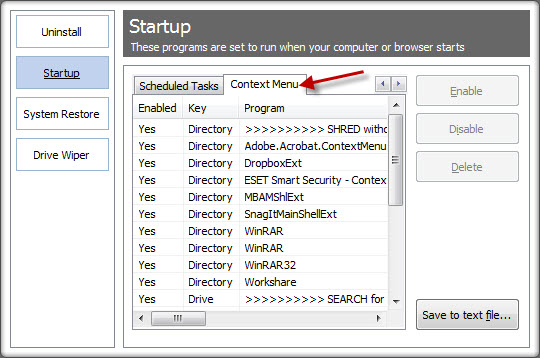
6. Just select any field and than you can either click Delete or Disable it.

Note: I will recommend to use Disable option only, because in future if you need that application back than you can Re-enable it from here
7. Follow the same steps (as told above) for all the softwares which you want to remove from the Right Click menu and you are good to go.
Last Words
This is a very nice and simple way to remove most of the software name from the Right Click Menu. What I like about CCleaner is that it's such a fantastic tool which gives you very interesting features beside cleaning the junks from your computer.



.jpg)




